INN-Reach is our resource sharing solution used by over 200 library systems worldwide to provide a simple, cost-effective way for institutions to share resources and offers a more efficient alternative to interlibrary loans. But how can you ensure patrons know about this extra pool of resources?
Expert Polaris Sales Engineer Dennis Todd offers some examples of raising the prominence of INN-Reach resources in your Polaris PowerPAC.
Add links to INN-Reach on the portal page
There are multiple ways to give your users access to your shared resources through INN-Reach right on your online catalog. One option is to create a “Partner Libraries” link in your navigation menu to alert users that they have access to a larger system of resources.
You can do this along the top of the window, like Poplar Creek Public Library District.
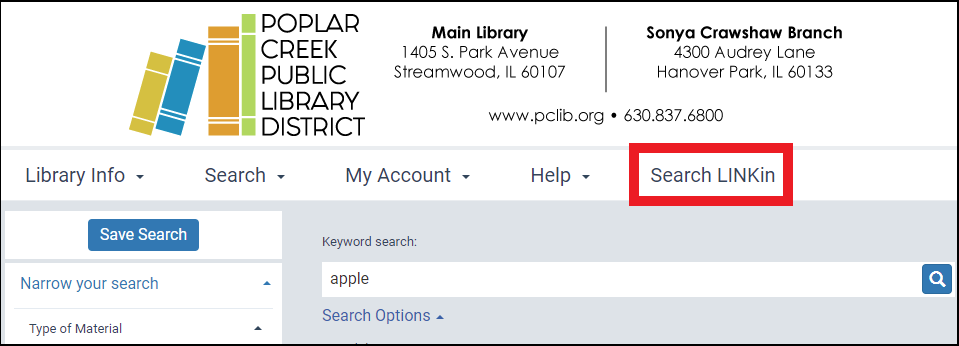
You can also configure a link for your INN-Reach network to appear on the navigation menu on the left, like the example below from Salem Public Library with links to SearchOhio and OhioLink. You can even add an image or logo to the hyperlink.
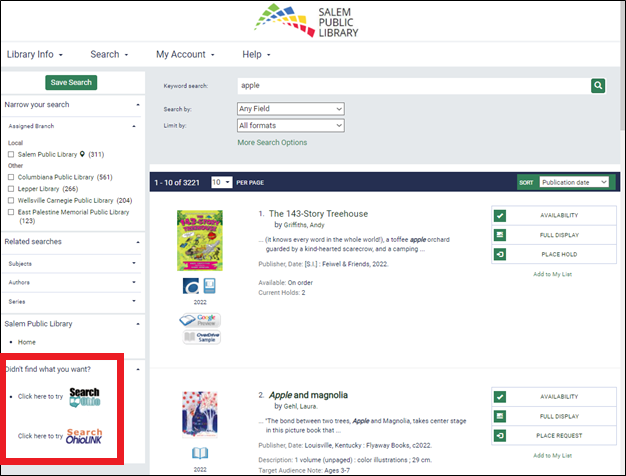
Create colorful graphics
By configuring the portal page custom content for PowerPAC, you can make your resources even more colorful, like the banner below for Red Rock Library’s summer reading challenge.
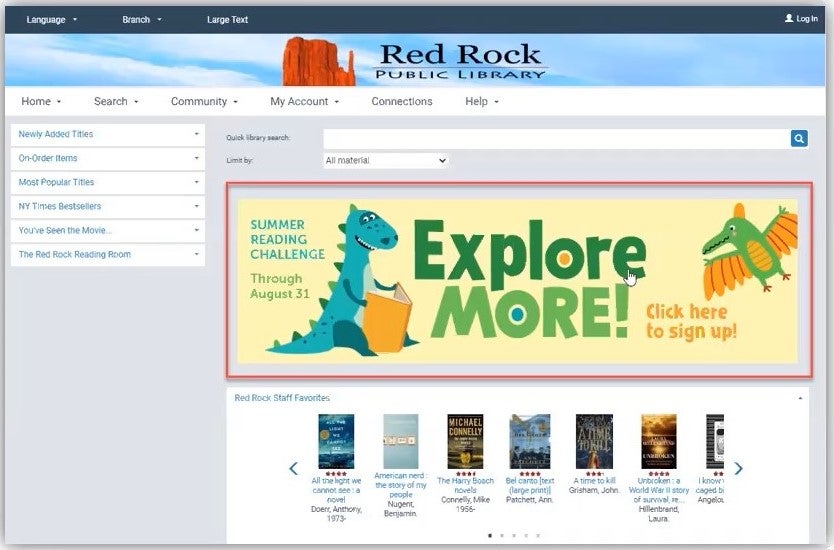
To have a banner image like the one above, you generate a snippet of HTML that points to an online location for the image and connect to it using the Portal custom content (URL) using the Administration Explorer.
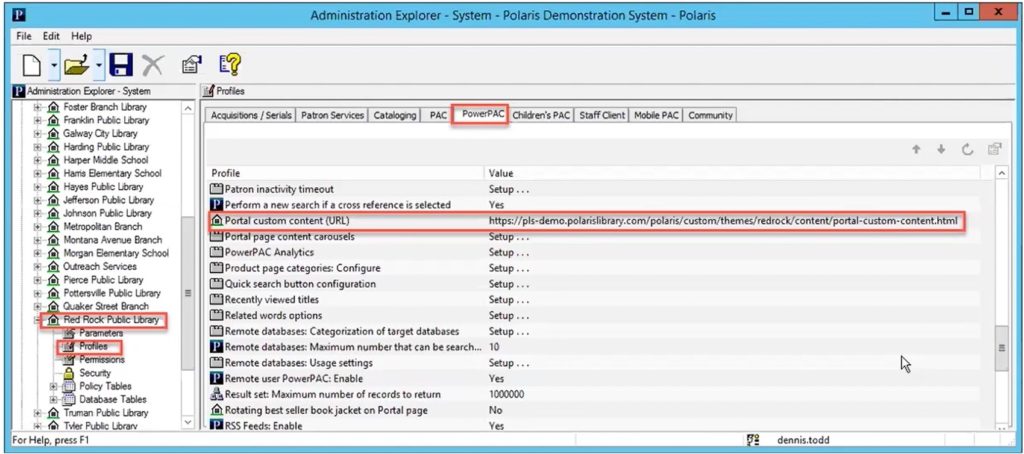
Point users to INN-Reach directly from the search results
Another way to drive users to your shared resources is from within the search results page itself. When a patron performs a search that yields no results in your local catalog, the resulting “No hits” message is an ideal opportunity to offer an entry to INN-Reach resources.
Denver Public Library has modified their default “No hits” message to a custom message that includes a link to the Prospector INN-Reach catalog.
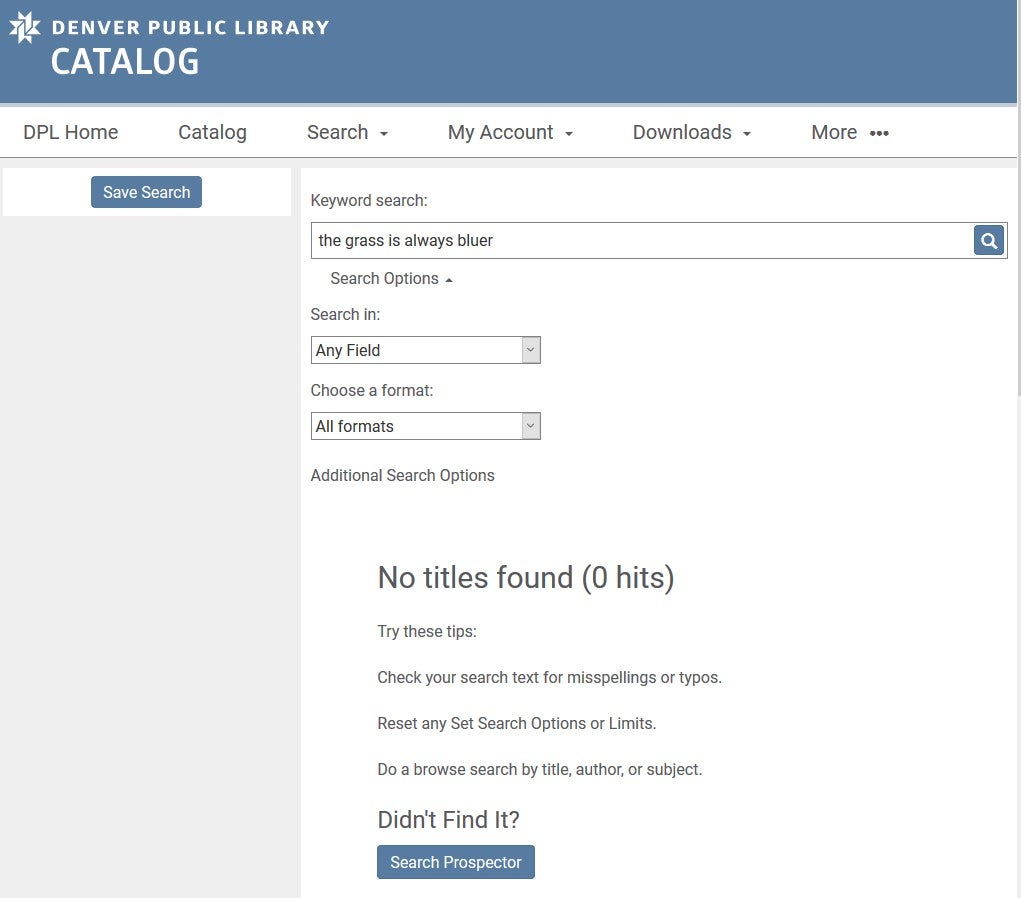
Finally, if you’re ready to empower your users to search INN-Reach resources with minimal effort, you can configure the link to your INN-Reach catalog to automatically forward your user’s search term so that they are presented with the search results as soon as they click on the INN-Reach link.
These are only a few examples of exposing INN-Reach resources in your Polaris PowerPAC. For even more options and for details on how to configure INN-Reach links like these, watch the full video here: https://vimeo.com/424045206.
Ready for an even more modern OPAC for your patrons? Contact us for a no-obligation Vega Discover demo.